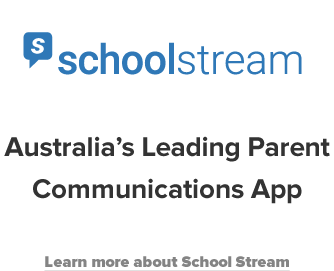UPDATE: These instructions have been updated as of August 2018. Please see here for new instructions
This is a great time of year to review your app content and plan for the year ahead. To help streamline your efforts, we’ve put together this post to remind you of some handy features on the School Stream platform.
Use the Bulk Actions feature to quickly remove old content
At the start of every term or every year, you may wish to quickly browse through your app to ensure the content is up to date and will be relevant for parents in the new term.
Here’s a quick way to remove any old content:
Automatically remove or archive content at the end of term
Have you used the Expirator tool yet? Did you know you can choose to auto-delete or auto-archive content?
Changing pages to the ‘Draft’ status allows you to re-use the page at a later date, whilst the ‘Trash’ status moves the page into the bin and is auto-deleted from the platform after 30 days.
Setting an auto-expiry will save you time when reviewing content for next year. Here’s where it can be found:
Help parents to get the most out of the app
These are our top 3 tips for schools to share with parents. Feel free to create a category in your app with a page for each tip below.
#1: Remind parents they can customise their notifications
At this time of year when new parents join the school and others change year groups, it’s important to remind everyone to set up their app groups to ensure they continue to receive relevant information.
Please note: School Stream’s ‘opt-out’ model means that once parents have identified the categories they wish to keep and deselect the rest, they will only receive notifications for those categories they have selected.
- Go to the ‘hamburger’ menu (3 horizontal lines) on the top left-hand side of the home screen.
- Select ‘Setup Groups’.
- Turn off all groups that do not apply to you.
#2: Remind parents they can choose their language
School Stream’s default language is English. For parents to change their preferred language:
- Go to the side-menu
- Select “Settings”.
- Under GENERAL, select “Translate Content” and choose your preferred language.
#3: Remind parents there is further help available
Remind them about the Help menu in the sidebar.